HDR image-based lighting in SU Podium V2.6
HDR image-based lighting (IBL) is a new addition to the the SU Podium lighting workflow in SU Podium V2.6.0 and newer.
When HDR/IBL is activated, it becomes both the background of the render and the primary light source, replacing the SketchUp sun/shadow system and Podium Physical skies.
Video introduction
This video is a comprehensive introduction to image-based lighting in SU Podium, explaining the benefits of the feature and best practices for using image-based lighting with SU Podium.
Full introduction to image-based HDRI lighting in SU Podium.
Timestamps - Use these links to jump to a specific topic:
- 00:00 - Introduction
- 00:33 - What is HDRI lighting? What are the benefits?
- 02:11 - How to activate HDR in SU Podium
- 03:42 - Example / Demonstration
- 07:14 - Choosing the right preset
- 08:22 - Adding additional HDRI backgrounds to Podium
Activating image-based lighting in Podium
Choose HDR from the 'Background' drop-down menu in the environment tab to activate HDRI lighting.
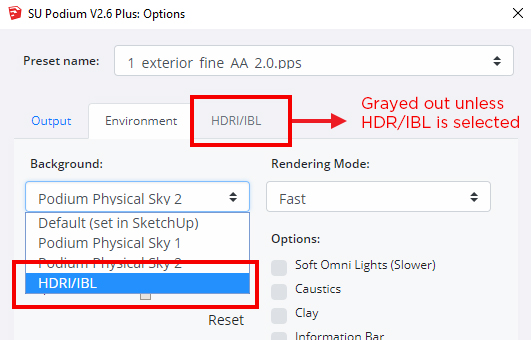
The HDR tab is inaccessible until HDR/IBL is activated from the Background selector.
After you have activated image-based lighting, click the HDR/IBL tab to choose a background image and configure the rotation/exposure of the sky.
The HDR tab
Three attributes are configured from the HDR/IBL tab — texture (HDRI selection), exposure, and background offset/rotation.
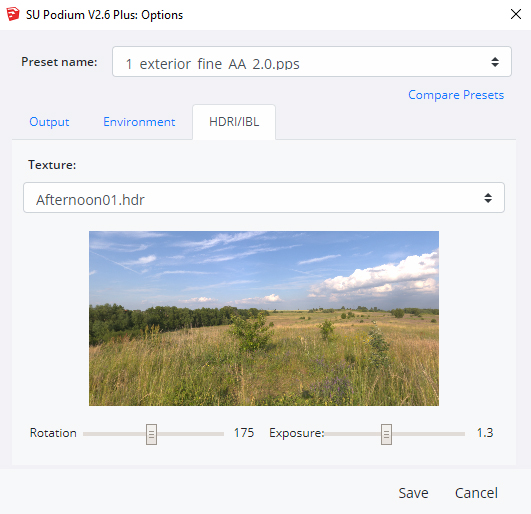
Reminder - When HDRI is active, the SketchUp sun and shadow system is superceded. All natural lighting is cast by the HDRI.
Texture dropdown - Included HDRI backgrounds
These are the five HDRI backgrounds installed with SU Podium. Make your selection from the texure dropdown in the HDR/IBLs tab.





Additional HDRI backgrounds are available in Podium Browser
Podium users are entitled to almost 40 HDRI backgrounds, which are distributed via Podium Browser due to file-size.
You can also install HDRI backgrounds from any external source. Please see here about adding additional backgrounds to the texture drop-down.
Preview window - Camera linking and rotation/offset
The HDRI preveiw window is linked to the SketchUp camera so that what you see in the preview is the portion of the HDRI you will see in your render. You'll notice that when you move the camera in the SketchUp viewport, the HDRI preview moves in unison.
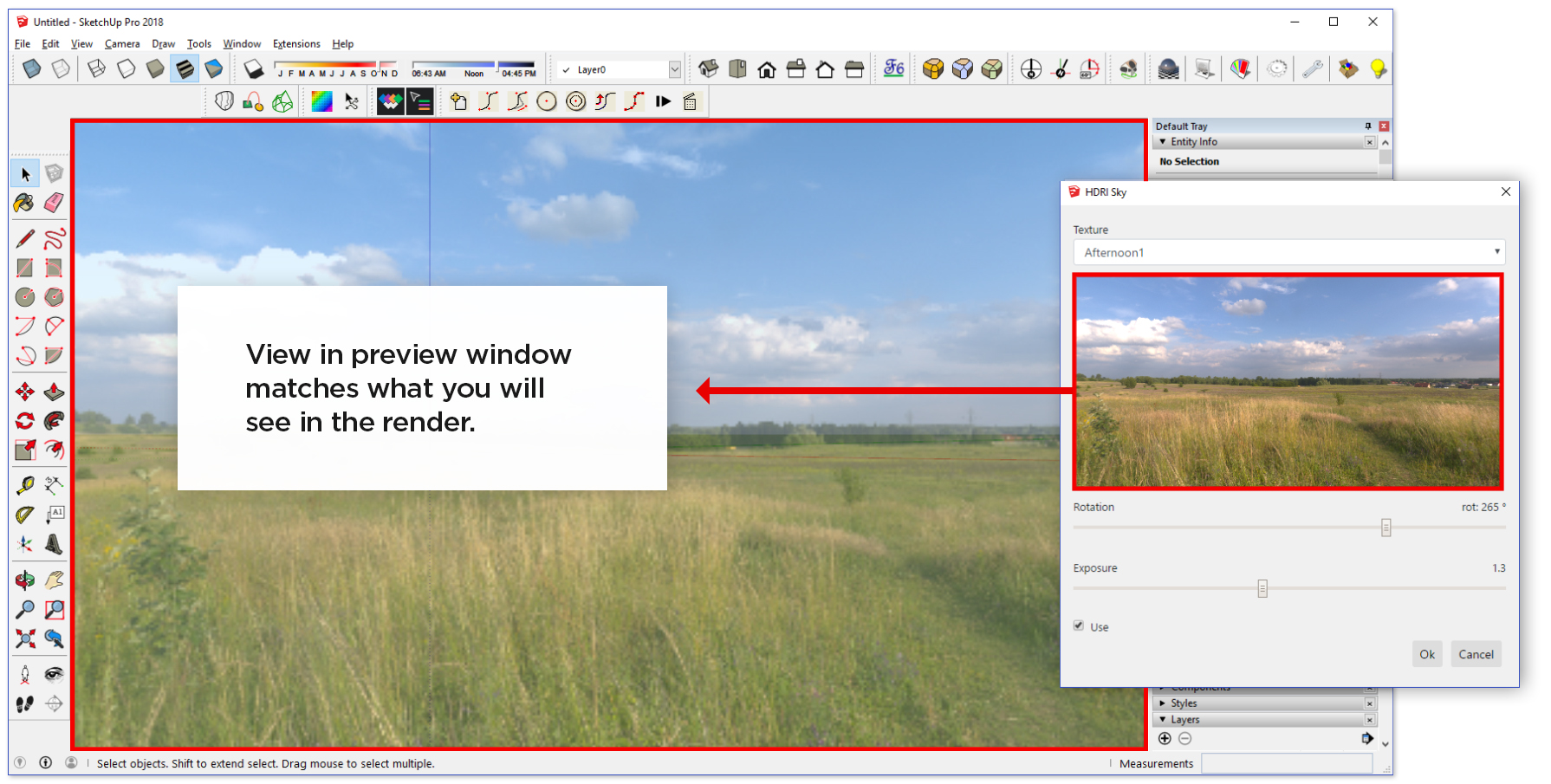
You can fine-tune the portion of the HDRI that will be visible in your render by changing the offset/rotation attribute in the HDR/IBL tab.
Tip - Save your camera view as a SketchUp scene first, and adjust rotation second, after your image composition is finalized.
Exposure
The exposure slider controls the intensity of the light that is cast from the HDRI bacckground. Real-time feedback in the preview window provides a reasonable estimate of the sky's brightness at different exposure values.
The HDR exposure value is the dominant brightness variable when HDRI lighting is active, but preset selection will still have some bearing on the brightness of the render.
Shadow direction
In image-based lighting, the position of the sun is embedded within the HDR image. In other words, the sun you see in the background image is the sun that casts light into your scene. SketchUp date/time settings do not play any role when HDR/IBL is turned on.
The only way to change shadow direction when using HDRI is to change the rotation value in the HDR/IBL tab.
Please be aware of the following:
- You cannot move the sun relative to the rest of the background image.
- You cannot change the altitude of the sun—if the HDRI was photographed at 5 PM, the sun will always be in a position consistent with that time of day. The only way to change the sun's altitude in the sky is to choose a different background.
Recommended Presets for image-based lighting
Renders may be noisier than usual when using the 'default' presets.
We recommend you use the presets labled 'Fine_AA' when rendering with HDRI backgrounds.

Noise comparison - Exterior default on the left, Exterior Fine AA on the right.
Tip - These are noticeably slower presets. To save time, make test renders with the interior and exterior default presets and switch to 'Fine AA' when you are ready to make your final image.
Adding additional HDRI options
From Podium Browser
A library of approximately 40 HDR backgrounds from HDRI Skies.com are available to all SU Podium V2.6 license holders.
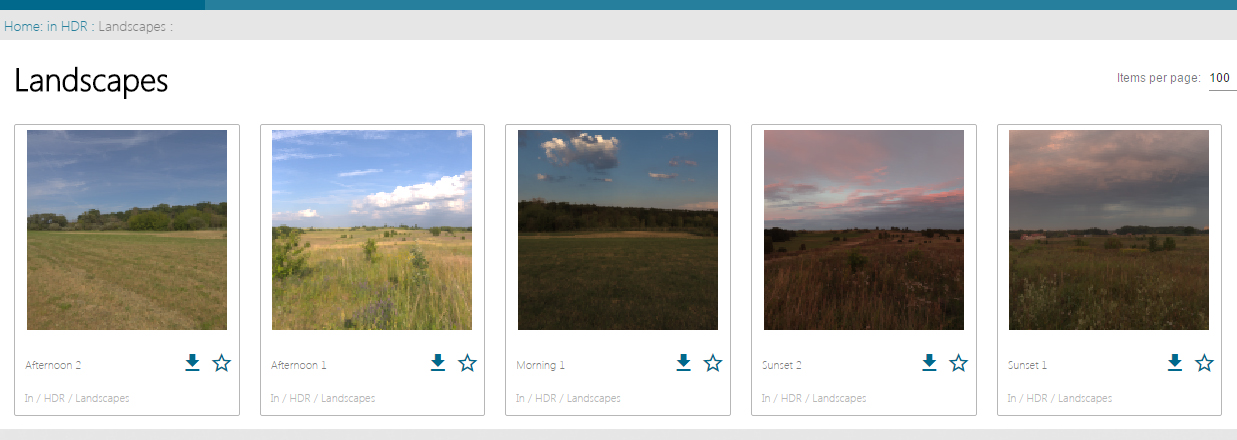
To install an HDR background from Podium Browser, simply click the download icon beneath the thumbnail and it will be available next time you open the HDR/IBL interface.
HDR backgrounds are typically 100-350 megabytes apiece and may take several minutes to download. These do not need to be downloaded multiple times — after you install a background from Podium Browser it will be permanently available in Podium unless you decide to remove it manually.
From third party sources
Add additional HDR backgrounds by saving any .HDR image into the HDR folder within the install directory. The file path to the HDR backgrounds folder varies depending on SU Podium version and install method.
1. HDR location for SU Podium V2.6.044 and newer, if Podium was installed using an .RBZ installer:
Windows:
C:\Users\Username\AppData\Roaming\SketchUp\SketchUp 201x\SketchUp\Plugins\SU_Podium_V26\HDR
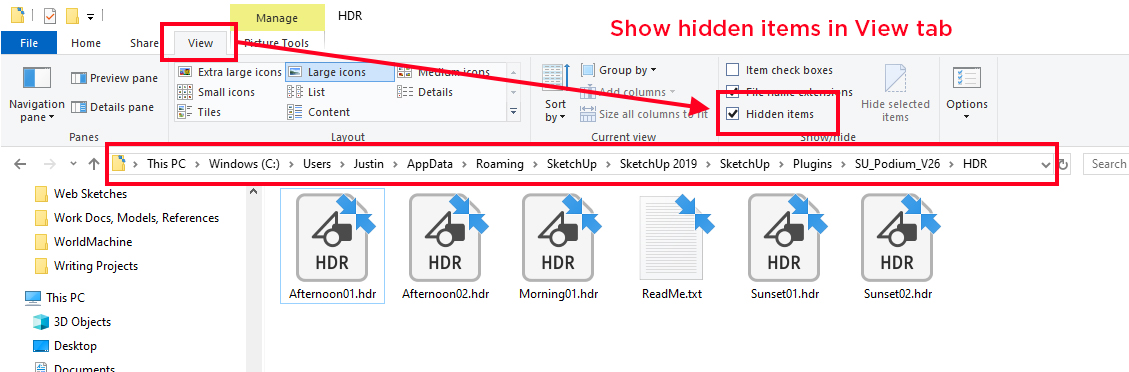
Mac:
Users > Library > Application Support > SketchUp 201x > SketchUp > Plugins > SU_Podium_V26 > HDR
2. HDR location if SU Podium was installed from an .exe / .pkg installer:
Windows:
C:\ProgramData\SketchUp\SketchUp 2020\SketchUp\Plugins\SU_Podium_V26\HDR
Mac:
MacIntosh HD\Library\Application Support\SketchUp 201x\SketchUp\Plugins\SU_Podium_V26\PodiumHDR
Any HDR image that you place in these folders will show up in the textures drop-down next time you open the HDR interface:

Third party HDRI Sources
There are vendors all over the world making and selling HDRI images for use in 3D rendering. Here are some recommended sources for HDRI images:

HDRI Haven
Over 200 free, high resolution (16k), unclipped HDRI images. HDRI Haven is an ongoing community-supported project, funded on Patreon. All releases are completely free with a CC0 license (Public domain / No Rights Reserved). Best free source of HDRI images.
Premium/Commercial HDRI Sets
The following are quality HDRI sources, but not free.





